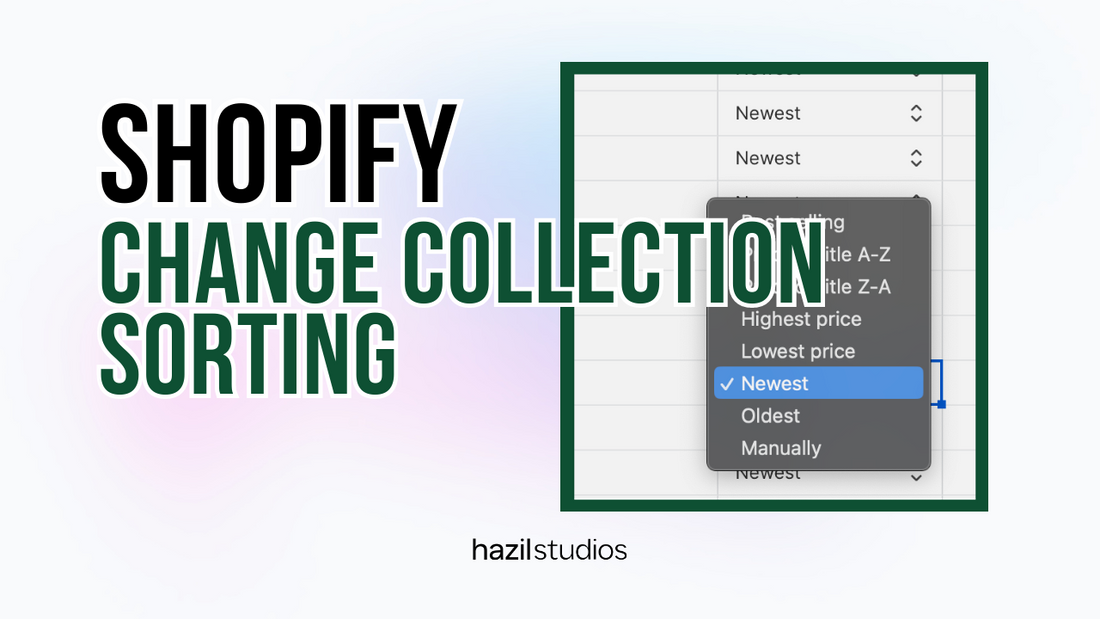In the vast world of e-commerce, presentation matters. The way you organize and showcase your products can significantly impact your customers' shopping experience. On Shopify, one of the ways you can optimize this experience is by adjusting the default sorting of your collections. If you're wondering how to achieve this, you're in the right place! Here's a comprehensive guide on how to change the default sorting of a Shopify collection.
Understanding Collection Sorting
Before diving into the steps, let's clarify what collection sorting means. On Shopify, collections are essentially groups of products that you want to display together. For instance, you might have a collection for "Men's T-Shirts" or "Summer Sale". The sorting of a collection determines the order in which products appear to your customers. Shopify provides several sorting options, including:
- Bestselling
- Price, high to low
- Price, low to high
- Alphabetically, A-Z
- Alphabetically, Z-A
- Date, new to old
- Date, old to new
- Manual
Changing the Default Sorting of a Collection
-
Log In: Begin by logging into your Shopify admin dashboard.
-
Navigate to Collections: From the left sidebar, go to "Products" and then select "Collections".
-
Choose the Collection: Click on the collection for which you want to change the default sorting.
-
Find the Sorting Option: On the right side of the collection details page, you'll find a section labeled "Products". Here, there's a dropdown menu named "Sort".
-
Select the Desired Sorting Method: Click on the "Sort" dropdown menu and select your desired sorting method from the provided options.
-
Save Your Changes: Once you've selected your preferred sorting method, don't forget to hit the "Save" button at the top right of the page.
-
Check Your Storefront: After saving, it's always a good idea to view your collection from the storefront to ensure that the sorting appears as intended.
A Note on Manual Sorting
If you choose "Manual" as your sorting method, you can dictate the exact order in which products appear. To do this:
- In the "Products" section of your collection details page, simply drag and drop products to rearrange them.
- Remember to save any changes you make!
Conclusion
Optimizing the way products are displayed in your collections can enhance the user experience and potentially drive more sales. By following the steps outlined above, you can easily change the default sorting of any Shopify collection to best suit your store's needs and your customers' preferences.
Looking for more Shopify tips and tricks?
Check out our Shopify online courses on www.storeinaweek.com